 Standard replacement keyboards are not that expensive and almost always included when a new computer is purchased. On the other hand, what do you do if your expensive wireless or ergonomic keyboard is missing a few critical letters or the characters and punctuation symbols on your standard keyboard are getting harder to read? Remembering that a couple of companies make sets of sticky key labels for foreign languages and a number of office or graphics software packages, I looked for "keyboard stickers" on Google. Once I got past the designer keyboard stickers with flowers or flames and the glow-in-the-dark keyboard stickers for those red-eye flights across the continent, I settled on what looked to be a no-nonsense website and checked out www.4keyboard.com.
Standard replacement keyboards are not that expensive and almost always included when a new computer is purchased. On the other hand, what do you do if your expensive wireless or ergonomic keyboard is missing a few critical letters or the characters and punctuation symbols on your standard keyboard are getting harder to read? Remembering that a couple of companies make sets of sticky key labels for foreign languages and a number of office or graphics software packages, I looked for "keyboard stickers" on Google. Once I got past the designer keyboard stickers with flowers or flames and the glow-in-the-dark keyboard stickers for those red-eye flights across the continent, I settled on what looked to be a no-nonsense website and checked out www.4keyboard.com.You can pick from a wide variety of languages, colors, and special applications. They even have stickers for the smaller keys found on netbooks. Compared to the cost of a new keyboard - particularly the $50 or $60 for a new ergonomic keyboard, less than $6 plus shipping for a set of keyboard stickers didn't sound like too much to spend if it would help.
I actually ordered a set of "English US LARGE LETTERING Keyboard Stickers (Upper case)" on sale at $2.66 plus shipping. These particular stickers are available in black, grey and white to match your keyboard. The stick-on key labels arrived in about a week. The "F" and "J" key stickers were even notched to clear the small bumps that help a touch typist find the home row on the set I ordered. I read the online directions and gave myself a couple of hours to work on applying the stickers to the keyboard. You can check out the vendor's online instructions at http://www.4keyboard.com/page_2.html.
After disconnecting the keyboard, I used a little alcohol on a soft paper towel to clean the top of each key. The stickers are fairly stiff but do use tweezers to hold the sticker so that you can more easily rotate and align each sticker individually. Take your time and plan ahead. Sometimes it is easier to rotate the keyboard to help find a steady spot to hold the tweezers and sticker while your other hand aligns the sticker and presses it down when properly aligned. My Microsoft ergonomic keyboard also has several keys that are slightly different sizes than the standard keyboard. In a couple of cases, I used a small razor knife to trim any surplus sticker after the sticker was applied to the key.
NOTE: If you click on the picture, check out the original size of the characters on the Backspace and function keys. You can also see the right-hand shift key sticker was trimmed to fit the slightly smaller key on the ergonomic keyboard. The very dark black areas seen on the space bar, "N" key and several other keys now covered were worn perfectly smooth by heavy use.
I now have a keyboard that I can read out of the corner of my glasses, and the much larger, high-contrast letters are certainly easy to see. In the unlikely event that the keyboard lasts longer than the current sticker set, I can easily afford to replace any stickers again. In any event, I'll consider the keyboard and stickers a "long-term test."
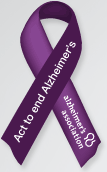

No comments:
Post a Comment